Overview
The Web Links Manager allows you to manage links to other web sites and organize them into categories.
How to Access
Select Components → Weblinks → Links from the drop-down menu of the Joomla! Administrator Panel, or select the "Links" link on the Web Links Category Manager screen.
Description
The Web Links Manager allows you to add, edit and remove links to other web sites on your Joomla! web site, and organize them into categories. You can then display these links on your site, and optionally let visitors add new links.
Screenshot

Column Headers
- Checkbox. Check this box to select one or more items. To select all items, check the box in the column heading. After one or more boxes are checked, click a toolbar button to take an action on the selected item or items. Many toolbar actions, such as Publish and Unpublish, can work with multiple items. Others, such as Edit, only work on one item at a time. If multiple items are checked and you press Edit, the first item will be opened for editing.
- Title. The name of the item. For a Menu Item, the Title will display in the Menu. For an Article, Section, or Category, the Title may optionally be displayed on the web page. This entry is required. You can open the item for editing by clicking on the Title.
- Published. Whether the item has been published or not. You can change the Published state by clicking on the icon in this column.
- Category. The Category this item belongs to. See Web Links Category Manager - Edit.
- Ordering. The order in which to display items. If the list is sorted by this column, you can change the order by clicking the arrows or by entering the sequential order and clicking the 'Save Order' icon.
- Access. Who can view this item. You can change an item's Access in its edit screen. See User Access Levels for more information.
- Hits. The number of times an item has been viewed.
- Language. Item language.
- ID. This is a unique identification number for this item assigned automatically by Joomla!. It is used to identify the item internally, and you cannot change this number. When creating a new item, this field displays 0 until you save the new entry, at which point a new ID is assigned to it.
List Settings
Filter by Partial Title
You can filter the list of items by typing in part of the Title or the ID number.
Filter. In the upper left corner just above the column headings are a Filter field and two buttons, as shown below:
If you have a large number of items in the list, you can use this filter to find the desired item(s) quickly. Enter either part of the title or an ID number and press 'Search' to display the matching items. You can type in whole words or part of a word. For example, "ooml" will match all titles with the word "Joomla!" in them. Click 'Clear' to reset filtering.
Filter by State, Category, Access and Language
In the upper right area, above the column headings, are 4 drop-down list boxes as shown below:
The selections may be combined. Only items matching all selections will be displayed in the list.
- Select State. Use the drop-down list box to only show items matching a certain state: Published, Unpublished, Archived, Trash or All (available options may vary depending on item type).
- Select Category. Use the drop-down list box to select the desired Category. Only items in this Category will be displayed in the list.
- Select Access. Use the drop-down list box to select the desired Access Level. Only items with the specified Access Level will be displayed in the list.
- Select Language. Use the drop-down list box to select the desired Language. Only items for the specified language will be displayed in the list.
Number of Items to Display
Below the list you'll find:
- Display #. The number of items to display on one page. If there are more items than this number, you can use the page navigation buttons (Start, Prev, Next, End, and page numbers) to navigate between pages. Note that if you have a large number of items, it may be helpful to use the Filter options, located above the column headings, to limit which items display (where applicable).
Toolbar
At the top right you will see the toolbar:

- New. Creates a new item and opens the editing screen for this item.
- Edit. Opens the editing screen for the selected item. If more than one item is selected (where applicable), only the first item will be opened. An item can also be opened for editing by clicking on its Title or Name.
- Publish. Publishes selected items. Works with one or multiple items selected.
- Unpublish. Unpublishes selected items. Works with one or multiple items selected.
- Archive. Archives selected items. Works with one or multiple items selected.
- Check In. Checks-in selected items. Works with one or multiple items selected.
- Trash. Sends selected items to the trash. Works with one or multiple items selected.
- Options. Opens the Options window where settings such as default parameters can be edited. See Options.
- Help. Opens this Help Screen.
"Web Links" / "Categories" Links
At the top left, above the Filter, you will see two links as shown below:
- Web Links. This link is disabled, since we are already in the Web Links page.
- Categories. Click this link to go to the Web Links Category Manager page.
Options
Click the Options button to open the Web Links Manager Options window which lets you configure this component.
Note: Many of the options specified here can be overridden for each List All Web Link Categories and List Web Links in a Category menu items or in each individual Web Link item.
Save / Cancel
- Save. Saves changes and keeps the Options window open.
- Cancel. Closes the Options window without applying changes.
Weblink Tab
The first tab, shown below, contains display options for Weblinks in front-end pages that are displayed by Web Links menu items:

- Target. How to open the link. This option can be overridden in each link's Basic Options. Options are:
- Open in parent window. Open the link in the current browser window.
- Open in new window. Open the link in a new browser window/tab.
- Open in popup. Open the link in a popup window (browser without navigation controls).
- Modal. Open the link in a modal popup window. (Doesn't seem to work right now...)
- Count Clicks. Whether or not to keep track of the number of times each link has been clicked ('Hits').
- Icon. The Icon to be displayed to the left of the Web Links URL. Select an image file from the drop-down list box. The images are listed from the 'images/M_images' folder.
Category Tab
These settings apply to menu items of type List All Web Link Categories and List Web Links in a Category, unless they are overridden in the menu item's Category options.
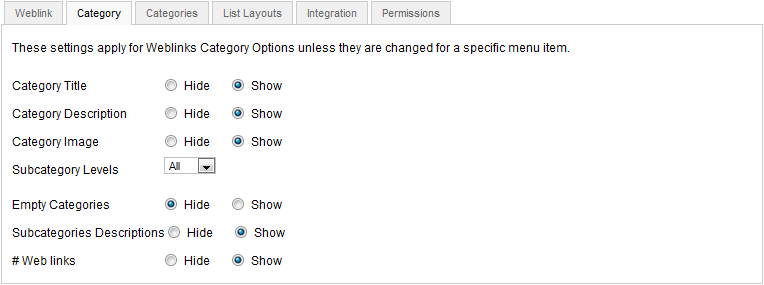
- Category Title. Hide or Show the title of the selected category as a subheading (usually a Heading 2 or "H2").
- Category Description. Hide or Show the description of the selected category.
- Category Image. Hide or Show the image of the selected category.
- Subcategory Levels. The number of subcategory levels to display.
- Empty Categories. Hide or Show empty categories. A category is considered to be empty if it has no items and no subcategories.
- Subcategories Descriptions. Hide or Show the descriptions for subcategories.
- # Web links. Hide or Show the number of Web Links in each category.
Categories Tab
These settings apply to menu items of type List All Web Link Categories, unless they are overridden in the menu item's Categories options.
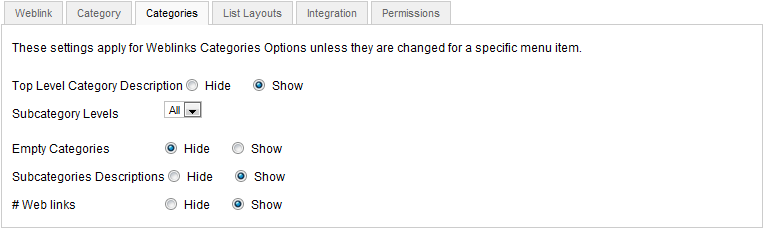
- Top Level Category Description. Hide or Show the description of the top level category or optionally override with the text from the description field found in menu item. If using Root as top level category, the description field has to be filled.
- Subcategory Levels. The number of subcategory levels to display.
- Empty Categories. Hide or Show empty categories. A category is considered to be empty if it has no items and no subcategories.
- Subcategories Descriptions. Hide or Show the descriptions for subcategories.
- # Web links. Hide or Show the number of Web Links in each category.
List Layouts Tab

- Display Select. Hide or Show the Display Select dropdown listbox.
- Table Headings. Hide or Show the headings in list layouts.
- Links description. Hide or Show the Link Description for each Web Link.
- Hits. Hide or Show the number of hits for each Web Link.
- Pagination. Hide or Show pagination controls. Pagination provides links at the bottom of the page that allow the user to navigate to additional pages. These are needed if the information will not fit on one page.
- Pagination Results. Hide or Show pagination results information, for example, "Page 1 of 4".
Integration Tab

- Show Feed Link. Hide or Show an RSS Feed Link (A Feed Link will show up as a feed icon in the address bar of most modern browsers).
- For each feed item show. If set to Intro Text, only the Intro Text of each item will show in the newsfeed. If set to Full Text, the whole item will show in the newsfeed.
Permissions Tab
The "Permissions" tab, shown below, lets you specify who can perform each type of action on this component:

The tree on the left shows the hierarchy of user groups that are available on your Joomla! site. To view or modify permissions, click on a group in the tree.
The table on the right side of the window contains 3 columns:
- Actions. The various actions for which you can specify permissions for the currently selected user group.
- Component Settings. The permission option set at the component level, which can be changed with the dropdown control. Options are:
- Inherited. The permission for this group/action is inherited from the site's Global Configuration.
- Allowed. Allows this action for this user group and for child groups.
- Locked. Denies this action for this users group and for child groups.
- Calculated Settings. The effective permission, based on current options in the site's Global Configuration. Note: After making changes, Save options and open them again to view updated Calculated Settings.
Actions available in this component are:
- Configure. Grants users the right to edit this component's Options.
- Access Component. Grants users the right to open this component's main screen ("Manager" screen).
- Create. Grants users the right to create new objects (for example: users, menu items, articles, weblinks, and so on).
- Delete. Grants users the right to delete existing objects.
- Edit. Grants users the right to edit existing objects.
- Edit State. Grants users the right to change existing objects state (Publish, Unpublish, Archive, Check In and Trash).
For more information, please refer to:
Displaying Links on your Site
One way of displaying links on your site is to use the Weblinks module to list links from a specific category. Another method is to create a menu item of type Weblinks - List All Web Link Categories or Weblinks - List Web Links in a Category to have a page display all Web Links categories, or all links within one Web Links category.
Letting Visitors Submit Links
You might also wish to let visitors submit new Web Links. To do so, simply add a Submit a Web Link menu item to one of your menus.
Quick Tips
- You need to add at least one Category for Web Links before you can add your first Web Link. Categories are added using the Web Link Category Manager.
Related Information
- To add or edit Web Links: Web Link Manager - New/Edit.
- To work with Web Links Categories: Web Link Category Manager.
- Web Links-related menu items: List All Web Link Categories, List Web Links in a Category, Submit a Web Link.
- Weblinks module: Weblinks module.