Kindle KFX finally supported,
Kindle app v2.0 and new 2023 Kindle book support!
Readium LCP DRM ebook support.
eBook Converter Bundle
Support Kobo App, kepub format.
Read More …  Download for Windows
Download for Windows  Download for Mac
Download for Mac
eBook DRM Removal Bundle
Read More …  Download for Windows
Download for Windows  Download for Mac
Download for Mac
Vitalsource Downloader
Read More …  Download for Windows
Download for Windows  Download for Mac
Download for Mac
Remove DRM from Kindle ebook
Kindle drm removal v2.5 release
— support drag drop file.
— support batch mode, remove all ebooks in folder with 1-click,
Read More …  Download for Windows
Download for Windows  Download for Mac
Download for Mac
Remove DRM from ePub ebooks
ePub DRM Removal quickly and easily remove DRM from Digital Editions epub ebook, convert to PDF file formats. user can view PDF ebook on other computer or device, user also can print Adobe Digital Editions ebook without limitation.
Support ebook provider
- OverDrive eBooks, Public library ebook.
- Purchased Kobo books, http://Kobobooks.com
- Purchased Google books.
- All other epub ebook opened in digital editions
DRM ePub to Kindle
It is well know that Kindle ereader doesn’t support DRM ePub ebook, you can’t read DRM epub in Kindle device, ePub DRM Protection prevent you to do that, this is tutorial how to convert DRM ePub to Kindle format, read it in Kindle device, it support ePub ebook purchased from kobo, sony, google play ebook store, and all epub download in Adobe digital editions.
When you have bought the drmed books, you just need this simple way to resolve the conversion matter. It is very convenient for readers to convert EPUB to Kindle no matter the books contain drm or not.
How to convert drm epub to Kindle?
1. First of all, if you have not installed Adobe Digital Editions, click here to download it. Then use your Adobe ID account to activate the Adobe Digital editions on the current computer.
There is something that you need to pay attention to: If your EPUB books are downloaded or copied from other devices, they are not able to be converted. And if so, you need to use Adobe Digital Editions to re-download the books into your current computer.
2. Download and install ePub Converter, it’s one of the best ebook conversion tools to help you convert drm epub file to Kindle mobi format.
3. Run ePub Converter, click “Digital Editions” button to import Adobe DRM epub file into converter, if you have B&N ebook, just click “Nook” button to import nook ebook.

user also click “Open” button to open digital editions folder, drag drop epub file into converter window.

4. Select “Kindle Mobi format” as output format, then Click “Convert” button to start job, it takes time to convert to other format, wait until job finished.

converter supports batch conversion mode, And conversion process is promised without any quality loss to your files. The books will still keep the same quality as the original one.
5. After you succeeded in converting EPUB to Kindle mobi format, you can read your ebook in kindle device.

6. if conversion fails, double-click file name in list in converter windows, you get error message in detail.

About Epub ebook format
Epub file format is an ebook standard format. it is supported by the majority of the reader devices in the market, such as: Adobe Digital Editions, Google Books, iBooks, Calibre.
The Amazon Kindle’s AZW format is basically just the Mobipocket format with a slightly different serial number scheme (it uses an asterisk instead of a dollar sign), and .prc publications can be read directly on the Kindle. The Kindle AZW format also lacks some Mobipocket features such as JavaScript.
How to upload mobi file into Kindle iPad?
Kindle App in iPad is great, not only you read Kindle ebook bought at amazon website, but also you can read personal mobi ebook converted from other format in Calibre, for example you bought some ebooks at Sony library,B&N store, you can read those ebook in Kindle iPad App, this is tutorial how to upload mobi file into Kindle iPad app.
1. Remove drm from epub ebook you bought using ePub drm removal, this is some tutorial,
How to remove drm from acsm file?
How to remove drm from Kobo ebook?
How to remove DRM from Sony Library ebook?
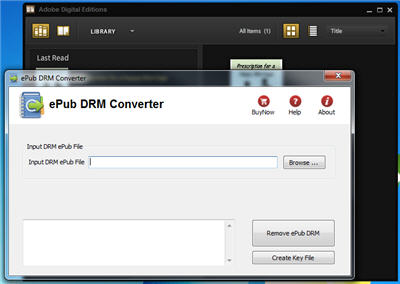
2. Convert new epub to mobi format, Kindle app doesn’t epub format, we can convert epub to mobi format using calibre, this is tutorial,
How to convert epub file to other format using Calibre
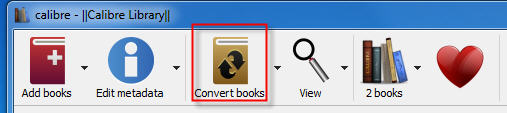
3. Connect iPad to computer, run itunes, you can upload mobi file through itunes,select iPad in left panel, then select “Apps” on right panel.

4. Select “Kindle” in Apps list, then click “Add …” button at right-bottom corner, you select mobi file to update to Kindle app in iPad.
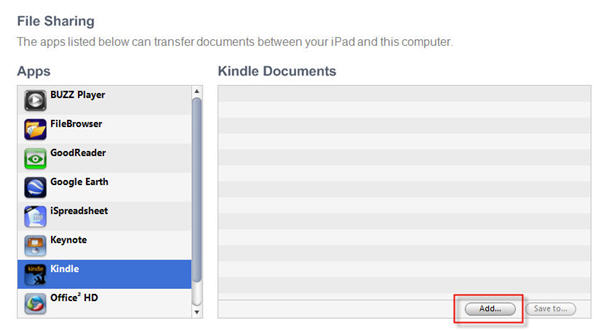
5. Enjoin reading in Kindle app ipad.





